Do you want to save more than 1,300 tracks on your 2GB memory card and maintain their high quality sound? Tired of re-typing ID tags on your music files after converting from one format to another? Or simply can't convert your massive collection of high quality (probably with 128kbps or higher bitrate) MP3s, AACs and other standard music formats to 'mobile optimized' format using Nokia Music Manager 2.0 and below? Do this look familiar?
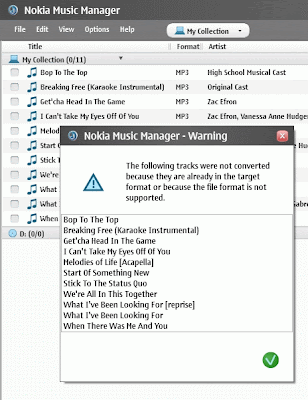
If you are a music buff like me, you'll be glad to know that you can actually convert all of your MP3s and AACs into M4A (a.k.a. eAAC+) without hassles by just following easy to follow steps below:
1) Download and Install MediaMonkey standard on your PC here
2) Make sure that you also have the latest Nokia PC Suite which has the Nokia Music Manager. You can download it here
3) Locate and copy all the tracks you wish to convert. Be sure not to delete the original files because the copied files later will be converted into WMA format.
4) Paste all the tracks you copied earlier to "Nokia Music Manager" folder. Usually located at My Documents > My Music.
5) While on MediaMonkey, press INS or Insert on your keyboard or click on File > Add/Rescan Tracks..
6) On the "Add Folders" window, find the folder named "Nokia Music Manager" and check mark the box then hit OK. Normally located at My Documents > My Music.
7) At the left pane of MediaMonkey, double click Library and choose Title. You will see all tracks you copied a while ago in the list.
8) Now select the files you want to convert. Press CTRL + A to select all files or you may press and hold the CTRL key while clicking on the files to select multiple tracks.
9) Press CTRL + SHIFT + C (or click on Tools > Convert Audio..) and follow the settings below and press OK.
1) Download and Install MediaMonkey standard on your PC here
2) Make sure that you also have the latest Nokia PC Suite which has the Nokia Music Manager. You can download it here
3) Locate and copy all the tracks you wish to convert. Be sure not to delete the original files because the copied files later will be converted into WMA format.
4) Paste all the tracks you copied earlier to "Nokia Music Manager" folder. Usually located at My Documents > My Music.
5) While on MediaMonkey, press INS or Insert on your keyboard or click on File > Add/Rescan Tracks..
6) On the "Add Folders" window, find the folder named "Nokia Music Manager" and check mark the box then hit OK. Normally located at My Documents > My Music.
7) At the left pane of MediaMonkey, double click Library and choose Title. You will see all tracks you copied a while ago in the list.
8) Now select the files you want to convert. Press CTRL + A to select all files or you may press and hold the CTRL key while clicking on the files to select multiple tracks.
9) Press CTRL + SHIFT + C (or click on Tools > Convert Audio..) and follow the settings below and press OK.
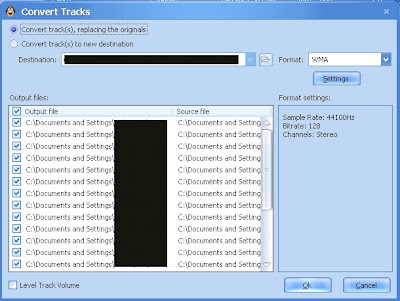
10) After converting tracks to WMA format, exit MediaMonkey and run Nokia Music Manager.
11) While on Nokia Music Manager, click on Options > Settings and follow the settings below under 'conversion' tab and press ENTER:
11) While on Nokia Music Manager, click on Options > Settings and follow the settings below under 'conversion' tab and press ENTER:
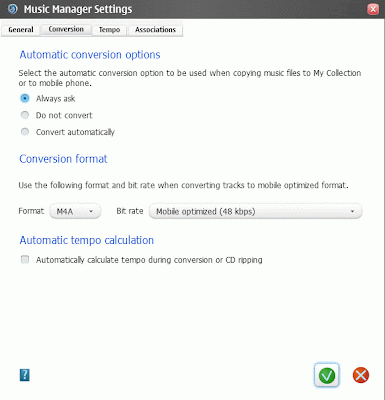
12) Select the files you want to convert or press CTRL + A to select all the tracks.
13) Finally, press CTRL + M (or click on File > convert to mobile optimized..) to convert all your WMA music files into the optimized M4A format!
14) After the conversion, simply transfer the files to your phone!
You'll notice that the quality of converted tracks against the original formats are obviously lower. That is only true when playing them back on Nokia Music Manager. Once you have transferred them to your phone, you'll be amazed how the quality was preserved! You can try to listen to the same track (the original music format you currently use against the converted one) on your phone. I'm sure you'll hardly hear any significant change on their quality and you may not be able to tell which is which!
One track converted in M4A format as described above will normally have a file size of only 1MB to 1.8MB (depending on song length) versus 3.2MB to 4.3MB per song in 128kbps MP3 or AAC format. Just imagine how much memory you can save by just converting all your music files into M4A!
ENJOY!
Note: Only applies to Nokia models supporting eAAC+ format or M4A. All ID Tags will be intact. Unfortunately, album art will be deleted in the process. 1,300 tracks is an approximate and based on a 2GB memory card dedicated to music only.
13) Finally, press CTRL + M (or click on File > convert to mobile optimized..) to convert all your WMA music files into the optimized M4A format!
14) After the conversion, simply transfer the files to your phone!
You'll notice that the quality of converted tracks against the original formats are obviously lower. That is only true when playing them back on Nokia Music Manager. Once you have transferred them to your phone, you'll be amazed how the quality was preserved! You can try to listen to the same track (the original music format you currently use against the converted one) on your phone. I'm sure you'll hardly hear any significant change on their quality and you may not be able to tell which is which!
One track converted in M4A format as described above will normally have a file size of only 1MB to 1.8MB (depending on song length) versus 3.2MB to 4.3MB per song in 128kbps MP3 or AAC format. Just imagine how much memory you can save by just converting all your music files into M4A!
ENJOY!
Note: Only applies to Nokia models supporting eAAC+ format or M4A. All ID Tags will be intact. Unfortunately, album art will be deleted in the process. 1,300 tracks is an approximate and based on a 2GB memory card dedicated to music only.









0 Comments:
Post a Comment